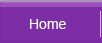How to Boot from Boot Disk
SELECTING A BOOT DEVICE
Often your computer may fail to boot from the hard drive due to logical system corruption or hard disk failure. Commonly you may want to boot from other data media (such a CD or floppy disk) in order to perform some system rescue. To boot up from a different bootup media, you just need to configure your BIOS to change the boot sequence.
The boot sequence is a functionality located in most of the modern PC BIOS that tells your computer the sequence of devices to look for as the booting device (must have the necessary operating system) each time you power up your computer.
The boot sequence is a functionality located in most of the modern PC BIOS that tells your computer the sequence of devices to look for as the booting device (must have the necessary operating system) each time you power up your computer.
![]()
To do this, follow these steps:
- Restart your computer
-
Hit DEL or any key that prompts to enter the BIOS
The following message is usually displayed when you power up your computer:
Press <this key> to enter Setup. <this key> is normally [del], [ESC] or any other keys depending on the BIOS that comes with the computer. - In the BIOS menu, look for Boot Sequence
-
Select your required boot device to be the first boot device
For example if you want to boot from the floppy disk, select floppy drive to be the first boot device. Likewise, if you want to boot up from a Windows CD, select CD-ROM to be the first boot device instead. - Save and exit the BIOS
- Insert the boot floppy disk or Windows CD into your computer
-
Restart the computer. The computer should now be booting up from your required data media.