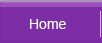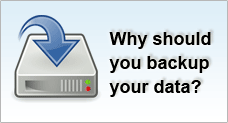Windows Recovery Console
WHAT IS A RECOVERY CONSOLE?
The Windows Recovery Console is an MS-DOS interface that allows you to obtain limited access to a NTFS, FAT or FAT32 volume without booting into the Windows environment. Supported by Windows 2000 and Windows XP, the recovery console is often used to troubleshoot and repair a damaged system such as fixing a boot problem or reconfiguring a service that is preventing your computer from starting correctly. Take note that the NTFS security limited recovery console access to administrators only so as to prevent any unauthorized access.
USING THE CONSOLE
Before you start you need to have the Windows 2000 or Windows XP CD ready. Select to boot from the CD device and enter the Windows Recovery Console.
At the command prompt, type in: help and hit Enter
A list of commands that is supported by the console will be displayed. Type the <command name> /? to receive more detailed information about the command. For example, on the command prompt, type: copy /? and enter, it will display the details of the command.
COMMANDS AND FUNCTIONS
The following is a list of a summary of supported commands :- Attrib: Changes the attributes of a file or directory
- Batch: Executes the commands specified in the text file
- Bootcfg: Recover and configure the boot file
- Cd: Changes the user's path of of directory
- ChDir: Displays the name of the current directory or changes the current directory
- Chkdsk: Checks a disk and displays a status report
- Cls: Clears the screen
- Copy: Copies a single file to another location
- Del: Deletes one or more files
- Delete: Deletes one or more files
- Dir: Displays a list of files and subdirectories in a directory
- Disable: Disables a system service or a device driver
- Diskpart: Manages partitions on your hard drives
- Enable: Starts or enables a system service or a device driver
- Exit: Exits the Recovery Console and restarts your computer
- Expand: Extracts a file from a compressed file
- Fixboot: Writes a new partition boot sector onto the system partition
- Fixmbr: Repairs the master boot record of the partition boot sector
- Format: Formats a disk
- Help: Displays a list of the commands you can use in the Recovery Console
- Listsvc: Lists the services and drivers available on the computer
- Logon: Logs on to a Windows 2000 installation
- Map: Displays the drive letter mappings
- Md: Creates a directory
- More: Displays a text file
- Rd: Deletes a directory
- Ren: Renames a single file
- Set: Displays and sets environment variables
- Systemroot: Sets the current directory to the systemroot directory of the system you are currently logged on to
- Type: Displays a text file
RESTRICTIONS
There are certain restrictions enforced within the recovery console.Typically, you only have access to:
- The root directory of all disks
- The Windows directory and all sub-directories
- Removable media such as floppy diskettes and CD
Take note that you can only copy files from a removable device to the hard disks which you have access to and not the other way round. You can also copy files from one disk to another.