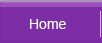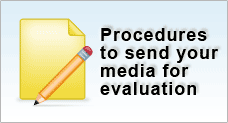How to Restore Recovered Outlook Express Mail
After recovery, you may get back your .dbx files. The next thing is how do you install the recovered .dbx files back into your current Outlook Express program.
Assuming you now have a new OS installation and is running at least Outlook Express V 6. If you have earlier Outlook Express Email, please back them up before attempting the email restore.
-
Move your recovered .dbx file to a folder (say c:\test). Remove a file named "folder.dbx" if there is one.
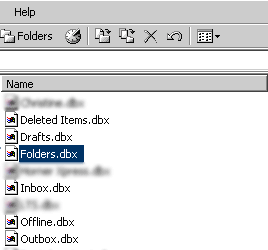
-
Under Outlook Express program, go to Options, and then select maintenance.
You should see a button labeled "Store Folder"
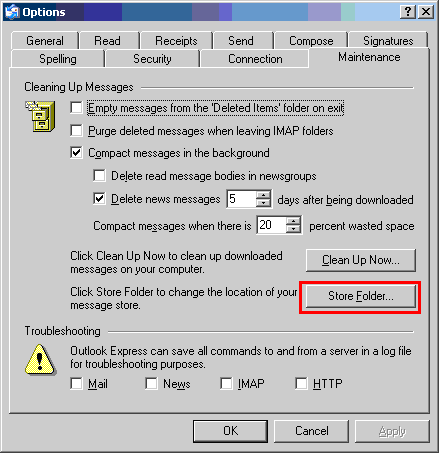
-
Click on the button "store Folder" and then click "Change"
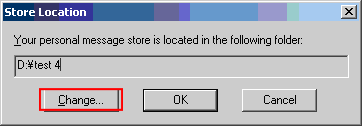
-
A browser will come up. Point the path to the place where your .dbx files are stored (say c:\test).
-
Confirm OK and exit. Exit the Outlook Express program (use menu File > Exit to exit properly)
-
Restart the Outlook Express. You should see all your emails under the c:\test folder now.
-
Please remember to back up all the .dbx file before you try the above because it may sometimes result in corruption if it was not done properly. Do not use the original copy.