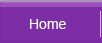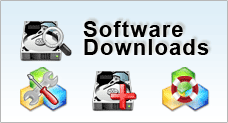Backup
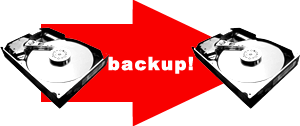
Backup is simply making multiple copies of the same data onto different storage media. It can be on 2 optical discs, or it can be saved on local server and at a data centre.
Backup is very, very easy to do and, depending on the size of your files, shouldn’t take up much of your time.
In this era of digital media, people know of backup, and there are many backup solutions on the market, ranging from very cheap to the other extreme. But the main problem remains: people often think that loss of data will NEVER happen to them.
Loss of data WILL happen, and at the most inopportune of times too. It is the very nature of digital storage data, be it hard disks, laptops, mp3 players, servers, RAIDS or optical discs, to fail.
Depending on the storage medium, the reasons can range from something as a small drop (less than 3 inches) to something as drastic as fires and floods.
CHOOSING THE BEST BACKUP SOLUTION

Before you do any sort of backing up, you need to choose what backup method you are going to use. To make the choice easier for you, choose according to these criteria:
- type of data
- size of data
- your financial capabilities
These are the factors which will decide what you backup solution will be.
For example, if you are just saving document files, and hardly any graphics, you might well backup your data onto optical discs such as CD’s and DVD’s. Even thumb drives have more than enough capacity to store all these files and more. These are cheap alternatives which would serve you well.
For bigger files, like video presentations, an external drive would be a good alternative too. Add to the, now there are now external drives which offer a one-touch backup option, which makes backup easier.
Of course, there is the option of adding and additional hard disk to your working computer, which is still a viable option.
For bigger companies, or even home users who can afford it, RAID along with a backup system would make an excellent investment. RAID would add a level of fault tolerance, which would go a long way in ensuring that the integrity of your backup data.
All these are mere suggestions, and aren’t rules set in stone. You really need to consider the 3 factors above, and choose the right solution for you. Take your time, and ask experienced friends.
AFTER BACKUP
Of course there are other things you need to do after backing up. You need to check the integrity of your data, so that you can actually use the data when you need it.
You also need to see if the data is the latest version. What good will it do if your backup data is 4 months old?
Make sure your backup is free from viruses and other malware too.
ADDITIONAL BACKUP TIPS
There are other things which you can observe while planning your backups.
Rotate your backups |
Let’s say you assign 2 DVD’s as your backup. Use one for backing up on odd weeks, and the other on even weeks. This guard against the occasion where the week’s data is corrupted, you can still use the previous, uncorrupted week’s data. |
Place your backups in different locations |
There is still a remote possibility of your work place catching fire, even if it were to be located in the sea. Have one copy of the backup in the office, while the other is kept at home. |
Have it automated |
Automation will save you the effort (not to mention time) of backing up everything yourself which can be tedious. |