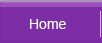| Sluggish Windows System | Windows Repair Install | Windows Restarts | |||
| Windows Shows Incorrect 120GB Size | XP System Restore | FIX Software Corruption | |||
| Hardware Troubleshoot | Repair Corrupted DLL |
Related Topics
| BIOS / Boot Up Problems | Hard Disk / Chkdsk Problems |
Windows XP System Restore
System Restore
One of the most helpful utility that Windows XP incorporates is the System Restore utility. This utility enables you to roll your system back or restore it to a previous state when your system becomes unstable due to improper system configurations and incompatible software and hardware device drivers.
How It Works
By default, system restore is turned on a computer running Windows XP. System Restore monitors a set of system and application configurations for changes and each time you modify a setting or perform any of the following, system restore automatically takes a snapshot of the changes and creates a restore point.
- An unsigned device driver is installed
- A new application is installed
- A Windows Update or service pack is applied to your system
- A Restore Point from earlier is restored
- A backup using the Backup Utility is restored.
Nevertheless, you can also manually create a restore point and set system restore to create restore points at various intervals. When your computer becomes unstable after erroneous changes to a Windows or application setting, you can restore your computer to a specific restore point to undo whatever changes that has resulted in the instability.
To restore your computer to a specific restore point, follow these steps:
- Log on to Windows as Administrator
- Click Start, point to Programs, point to Accessories
- Point to System Tools, and select System Restore
- On the Welcome To System Restore page, click Restore My Computer To An Earlier Time