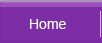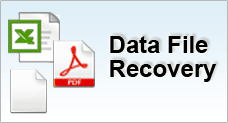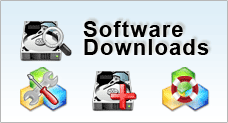Disk reformat
Format is a word often thrown about if you encounter any problems.Slow performance? Format. Encounter viruses? Format. You get the idea.
Now what if, after you format, you realise that you had some documents on the formatted drive still that you need? And rather urgently?
Before you do anything
Backup |
Backup is one of the more important things people do not do, even though it should be their top priority.
Never recover on the original media which has lost data. Make a copy or image of it on another storage media, and recover from that copy.
|
Check Mode of Failure |
Before you engage in any self-recovery jobs, see if you have done the following:
- Check to see if there are any sounds prior to you losing the data.
- Did the performance of the system degrade?
- Encountered any problems while opening files, folders or saving?
This is simply to make sure that the loss is logical in nature, and not physical. If you encounter any data loss arising from physical data loss, please send it to a professional data recovery outfit.
Determine the Failure Type of Hard Disk
|
What Do I Do First? |
- Stop using the drive! Not even to install Windows or any operating system once you realise you have stuff on the formatted drive that you want.
- I suggest you find another drive with an OS installed AND big enough to clone your drive to it. Alternatively, you can use an external drive and clone your drive to the external drive.
- You need lots of luck too, and pray that your data has not been overwritten already.
|
 Back to Top
Back to Top
(1) Create Disk Image |
- Firstly, you need to create an image (or cloning) of the drive and attempt recovery on the image. This technique is used by proper data recovery specialists for all their cases.
- Our free software has the capability to create a disk image.
ADRC Data Recovery Tools
- Then, download, unzip and install.
- Done? Open the program and under tools, choose the option image backup/restore.
- There are two radio buttons. Select "Create Image" From Disk.
- Then, in the lower drop down menu, select the drive you want to clone. Save and image file name, and then wait for the operation to finish.
|
| (2) Copy Disk Image to Another Drive |
- Once you have created and image the drive you want to recover from, you need to copy the image to another drive.
- Using the same software, under tools, select the image backup/restore.
- There are two radio buttons. Select Store Image Disk.
- Under Image File, browse for the image you just created. Then specify the drive you want to extract the image to.
- *Warning. Do not copy the image on the same disk as the one you lost the data in. Use another drive or an external drive.
|
| (3) Recovery |
- Unfortunately, you need to use paid software to recover from formats. However, compared to sending your hard drive from recovery, it is definitely cheaper.
ADRC Data Recovery Express
- After registering your copy and installing, run the application.
- Then under working drive, select the drive where you copied the image to. Click search and wait for the process to finish.
- Once the process finishes, it will prompt you to select the files that you want to recover. Select the files you need and click recover selections.
- Under the select menu, you can choose the type of files you want to recover, so that you do not need to manually find all the files. Let’s say you want to find image files, under the select menu choose Select Images. All the image files are automatically selected.
- Yes your can recover data from formatted drives. Even if you format 5 times, there is still a (reduced) chance to recover your data. However, the important thing to note is that you do not do any write operations at all, be it install any operating systems, run chkdsk, disk defragmenter and so on.
|
Related Topic:
 Back to Top
Back to Top
![]()