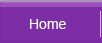BIOS / Boot Up Problems
Related Topics
| Hard Disk / Chkdsk Problems | Windows Problems |
NTLDR Missing Error
Observations
You power up your computer and receive the following message(s):
- NTLDR Is Missing
- Couldn't find NTLDR
POSSIBLE CAUSES
This problem occurs when one of more of the following boot up files are missing:- NTLDR
- Ntdetect.com
- Boot.ini
RESOLUTION
Generally there are 2 methods to resolve this issue.
Manual File Re-Patching |
This method attempts to copy and replace the corrupted file from the Windows Installation disc to your hard disk. To start, follow these steps:
|
Using Windows Repair Install |
This Windows Repair Install overwrites all system files in your computer, leaving your installed applications, data files and settings intact. However, you will lose previously saved system restore points and service pack updates. You may need to re-apply the system updates after this procedure. |