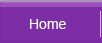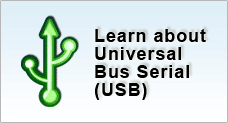How to check your iPhone Capacity and Firmware
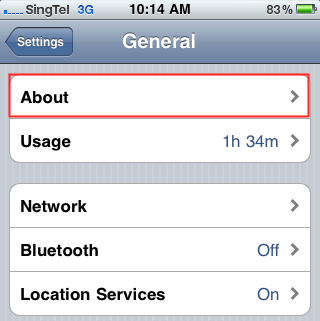
- From your iPhone home screen, tap on ‘settings’.
- Scroll down and go into ‘General’ --> ‘About’
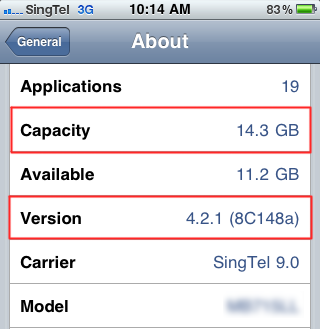
- All information about the phone will be displayed.
- Look for ‘Capacity’ which displays your phone’s capacity. Please note that if your iPhone, for example is a 16GB capacity, it will not show exactly as 16GB as some space has been taken up for the firmware in your iPhone. In this case, the capacity is 14.3GB. Therefore, we can safely say that this iPhone belongs to a 16GB capacity.
- Look for ‘Version’ which displays the version of your OS. In this case, the version is 4.2.1.