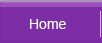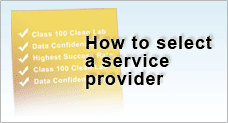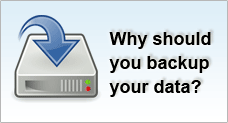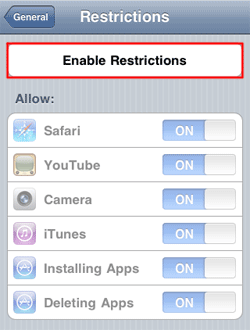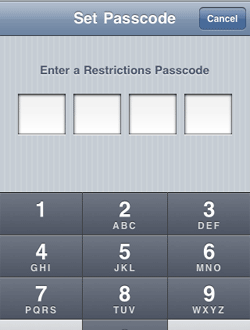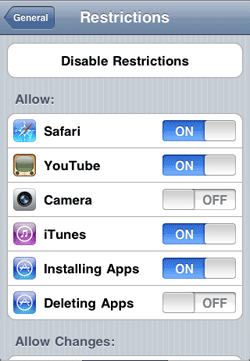Configuring Parental Control
If your children have access to your iPhone and you are probably worried they may be exposed to certain content which they may have accidentally accessed it, Apple has created a parental control feature so that parents can configure the settings to restrict what their kids are can see and do.
To set up: |
- On Home screen, tap Settings > General > Restrictions
- Tap “Enable Restrictions”, you will be prompted to set a four-digit passcode. You will be then prompted to re-enter the passcode again.
- This passcode is used to override / disable the parental controls. (Please note that the passcode here is not the same as the passcode which you used to lock your iPhone.)
- If you do not want your child to access certain features e.g. Youtube, tap from “On” to “Off” to restrict access.
|