- Open your iTunes ensuring that your iPhone is already connected to your computer.
- Under devices on the left navigation, select your iPhone
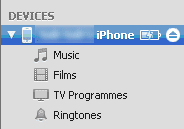
- Click on Info

- Check “Sync contacts with” and select “Windows Address Book”
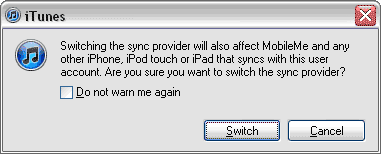
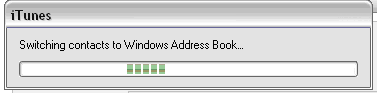
-
Click Apply to confirm the changes
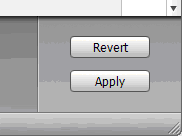
-
Click on Start > Run and key in “wab” to access the Windows Address Book. Click OK to start the application.
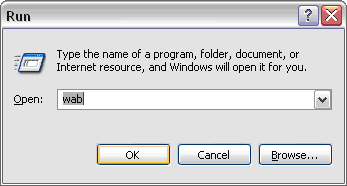
-
In your Address Book, all the contacts from your iPhone are added. To export the contacts in text file or csv, go to File > Export > Other Address Book...
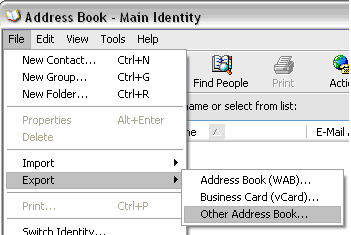
-
Select from list “Text File” and click Export.
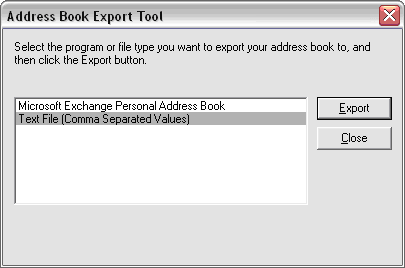
-
Click on ‘Browse’ to select the location you want to save the file and also key in a filename for the file.
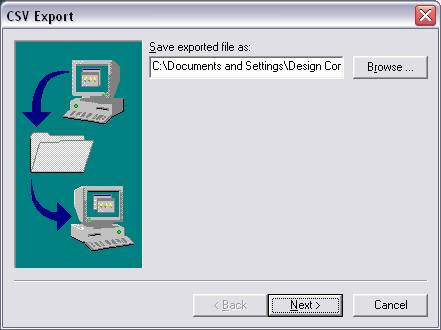
-
Select the fields that you want it to be imported and click ‘Finish’. The file will be saved as a .csv extension. The file can be opened in excel spreadsheet or notepad.
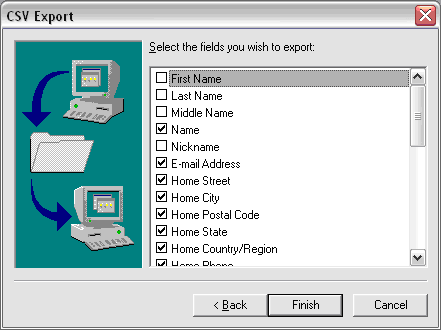
|